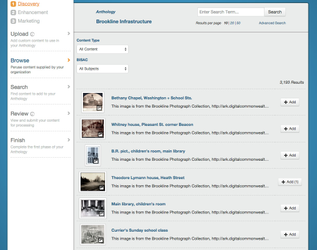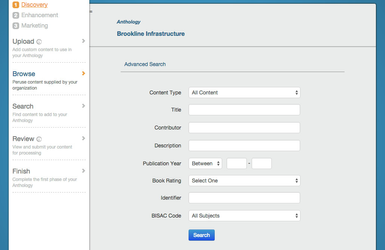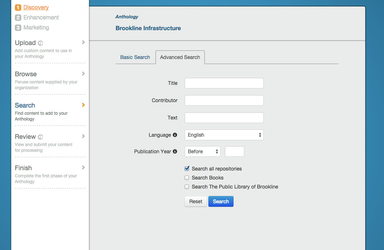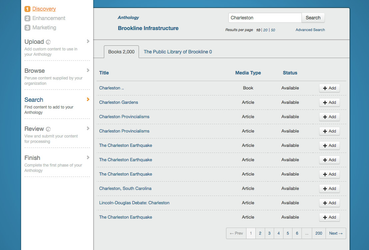...
- Type in knight, sword: The engine is searching for all works that contain either the word "knight" or the word "sword."
- Type in knights AND sword: The engine is searching for all works that contain both the word "knights" and the word "sword."
- Type in "knight’s sword": The engine is searching for all works that contain the phrase “knight’s sword.”
- Parentheses are used to search for multiple phrases in one search. ("rugby football") AND ("tackling"): The engine is searching for all works that contain the phrase "rugby football" and also contain the word "tackling."
- Asterisks can be used to search for multiple words that share the same root. fem*: The engine is searching for all works that contain words that have “fem” as the root, like feminism, female, femininity, feminization, etc.
For other repositories:
If you or your organization provided us with your own content and metadata and we ingested it into Creator, you can discover that content using the Browse Panel. In the Browse Panel you can view thumbnail images and titles for all ingested content and sort by content type and BISAC, as well as use the Advanced Search to sort by contributor, title, description, ISBN, etc.
Advanced Search
Perform a more detailed search with the Advanced Search option. Fill out one or more fields and then click to search the selected databases.
...
Search only for works published before a certain date, after a certain date or between two dates.
Repositories
Select which repositories to include in your search by selecting or deselecting checkboxes. Depending on the repositories connected to your account, you may see different advanced search checkboxes and results list tabs than those in the screenshots. Repositories can be integraed into Creator if the institution's IR has a public API. Any added repositories are shown only to the indicated users.
Search Results
The Results panel is displayed after clicking the button. You can browse through the results of your search, view metadata by hovering over their titles, preview items by clicking on their titles and add items to your Anthology by clicking the button.
...
Click button at the end of a row to add that item to the Anthology. If you've decided that you'd like to remove an item from the Anthology after adding it, you can do so by clicking the button.
For Other Repositories:
If you or your organization provided us with your own content and metadata that we ingested into Creator, you can discover that content using the Browse Panel. The Browse Panel functions much like the Search Panel with a few additional features. In the Browse Panel in addition to the Basic Search, Preview, and Hover Bubbles, you can also view thumbnail images and titles for all ingested content and sort by content type and BISAC. The Advanced Search option exists here as well where you can sort by content type, title, contributor, description, publication year, book rating, identifier (such as ISBN, DOI, ISSN), and BISAC Code.