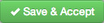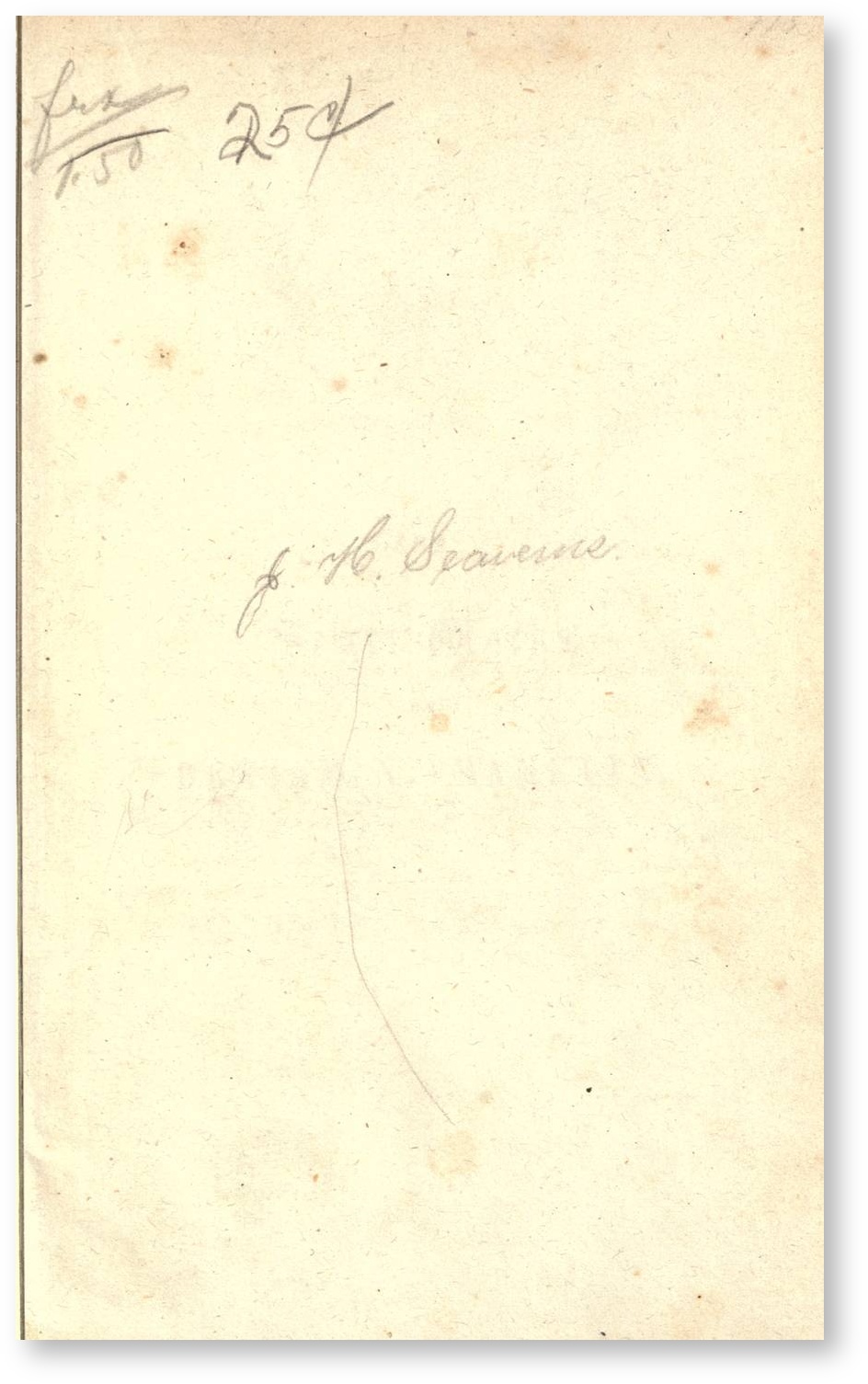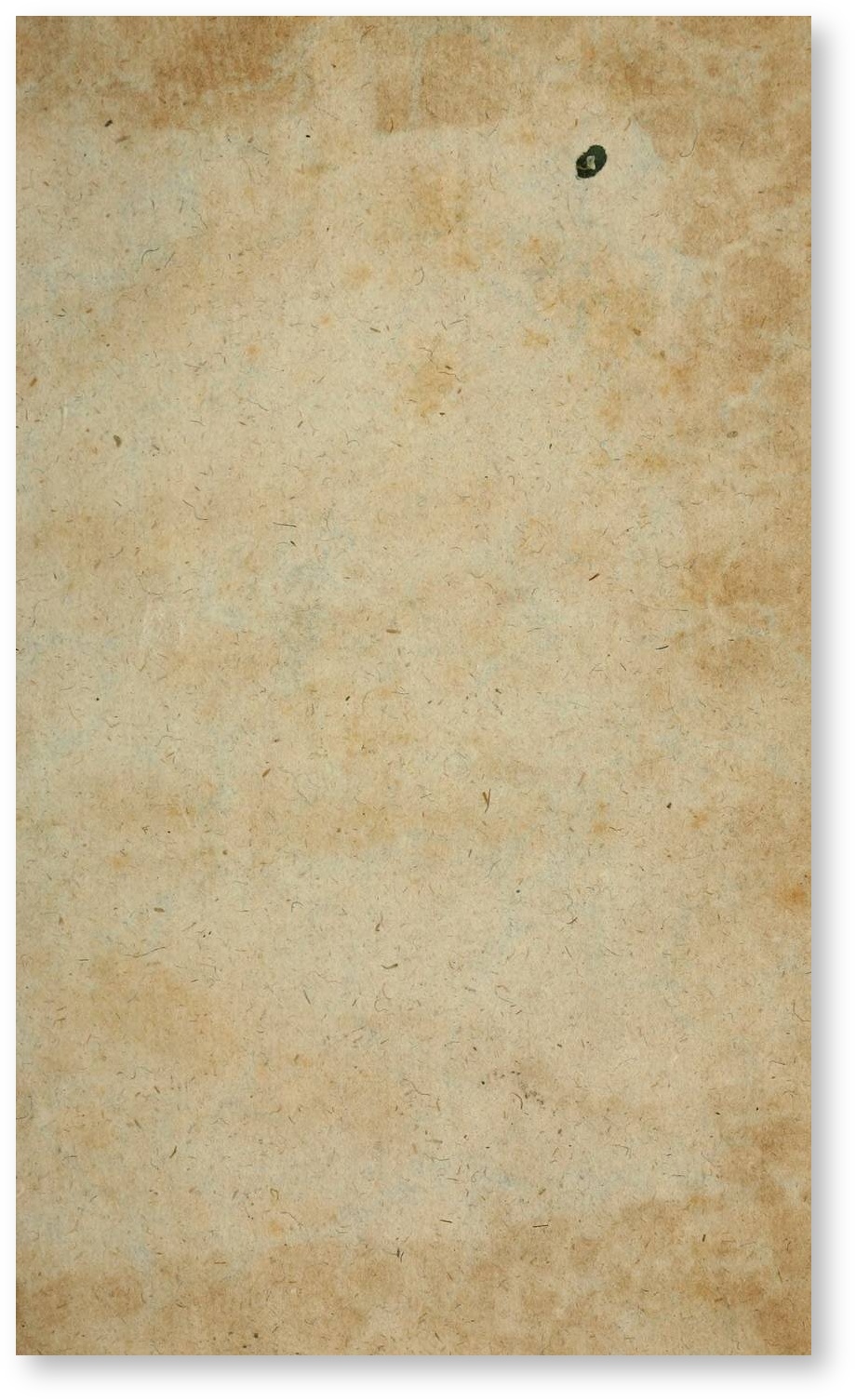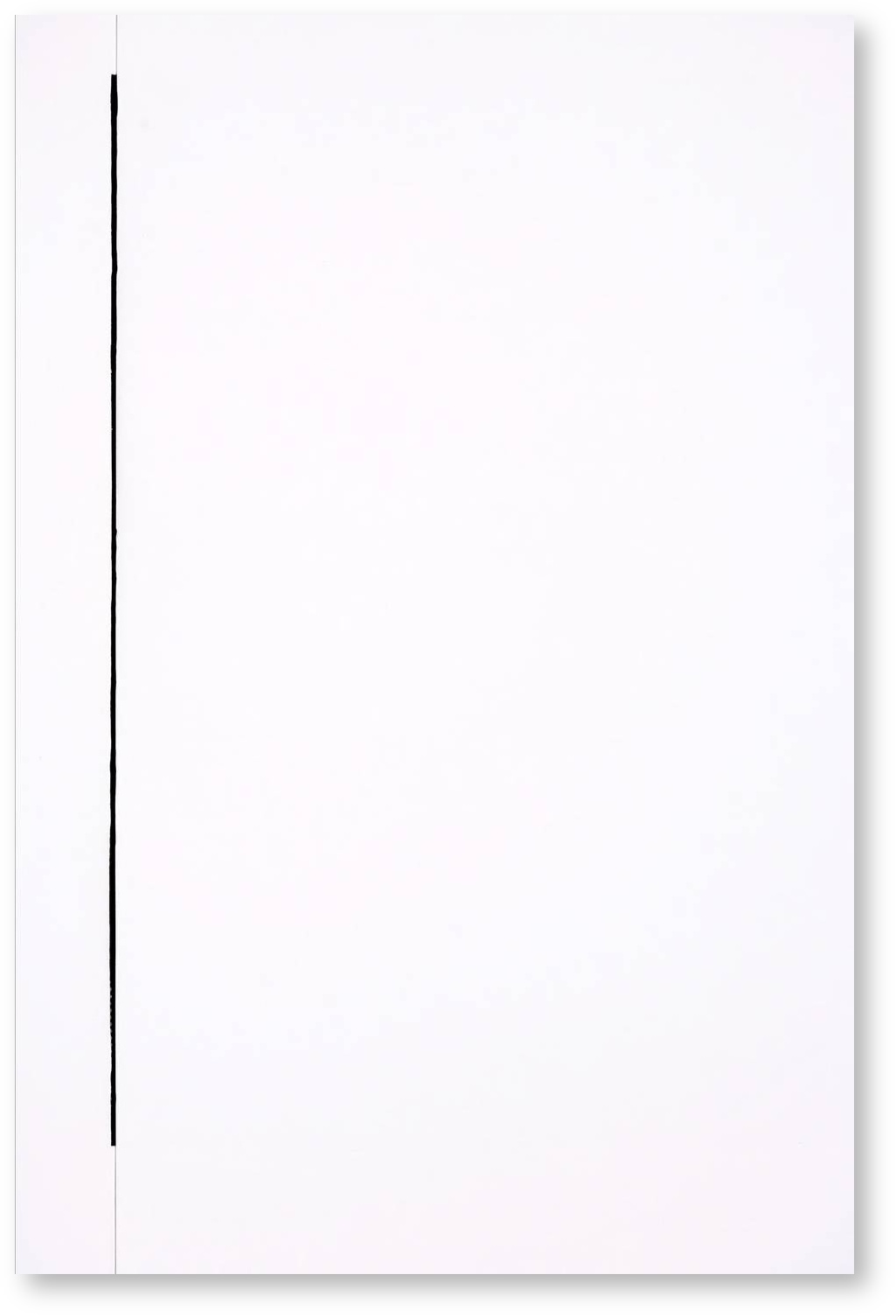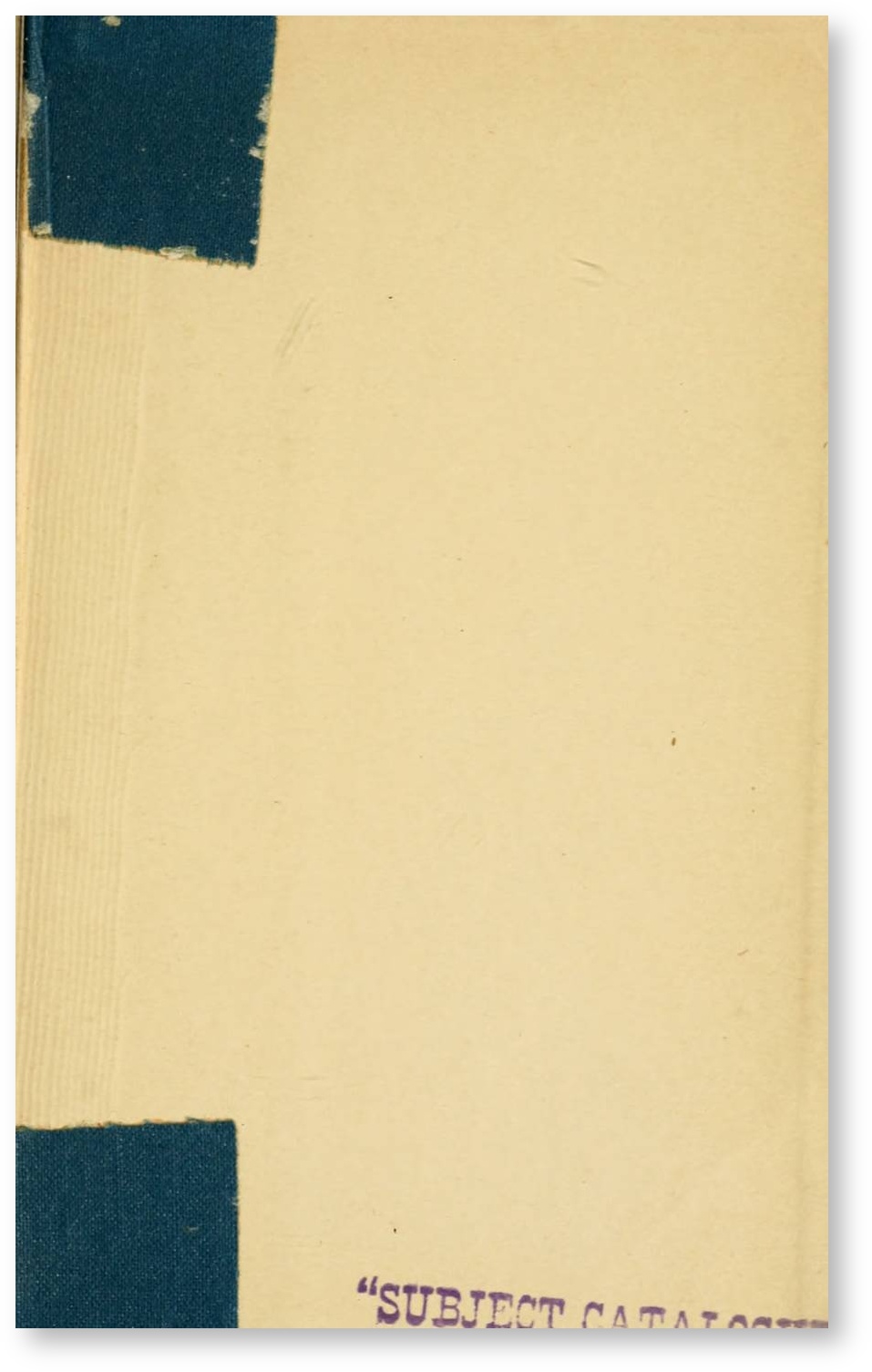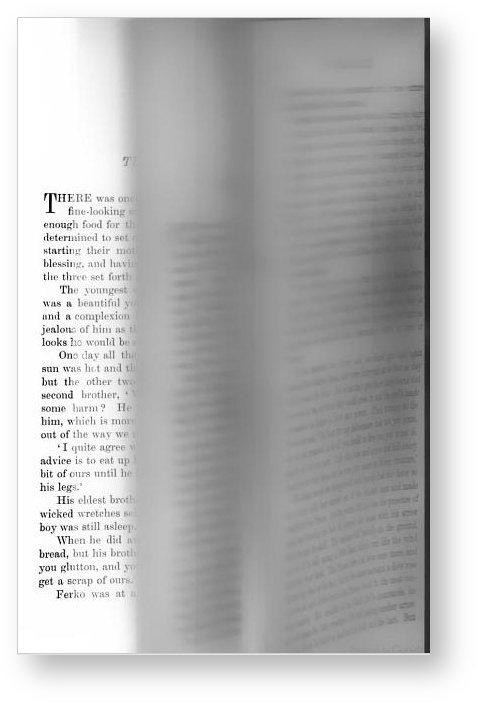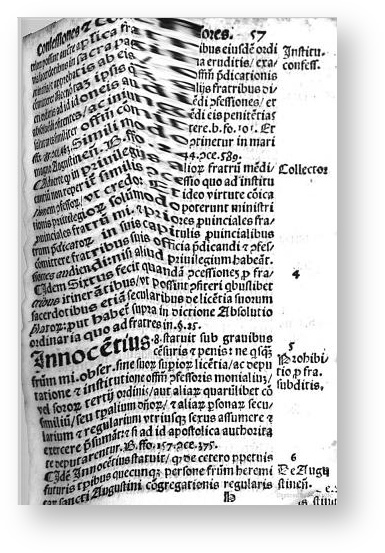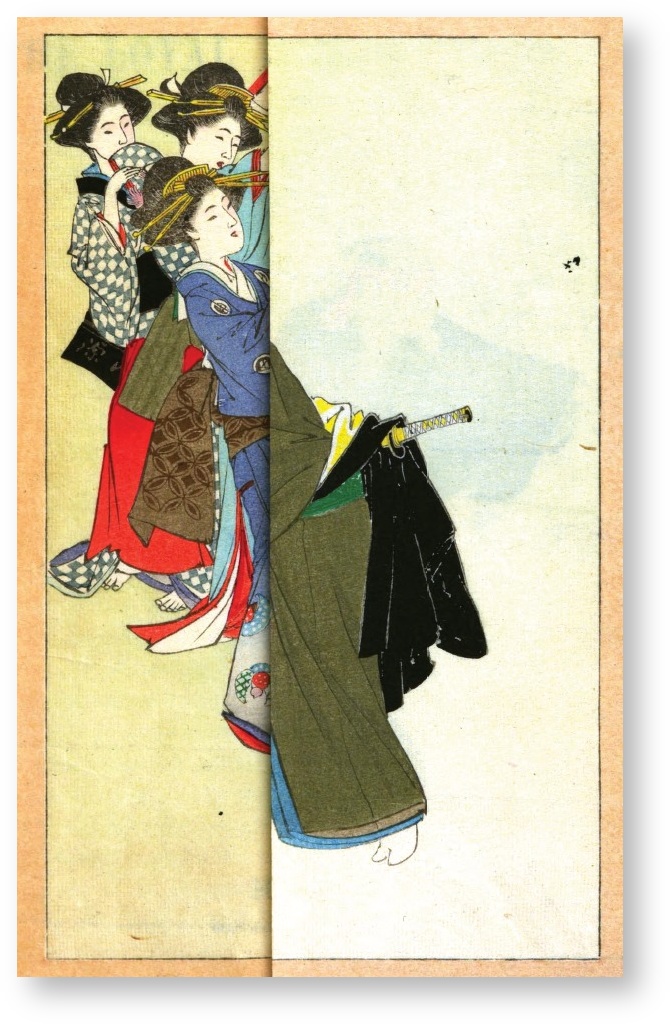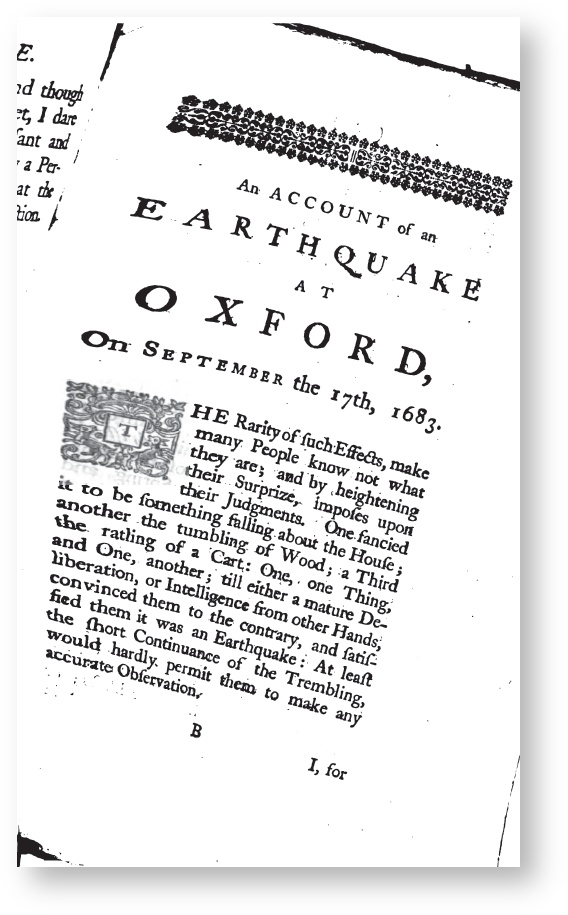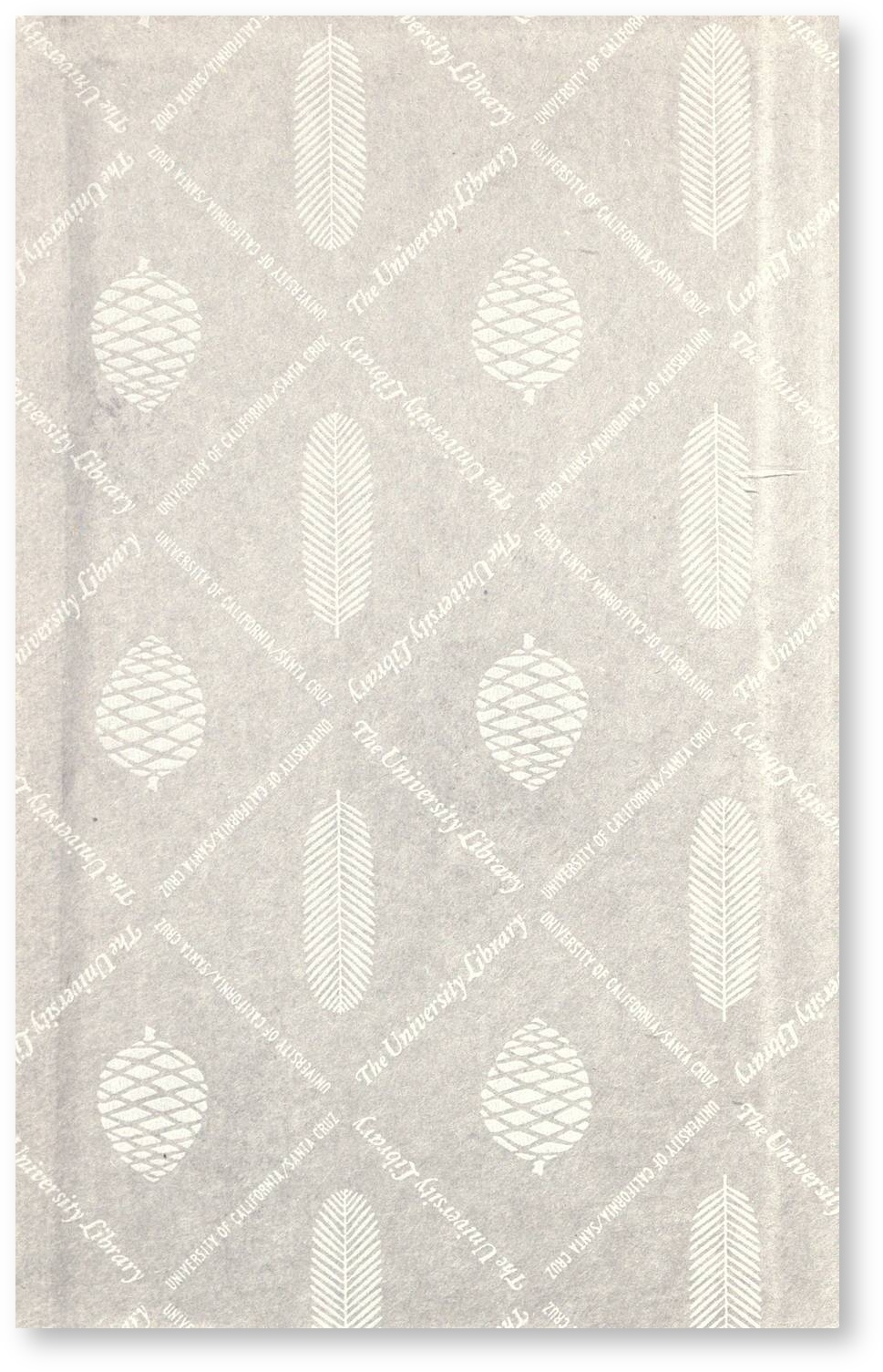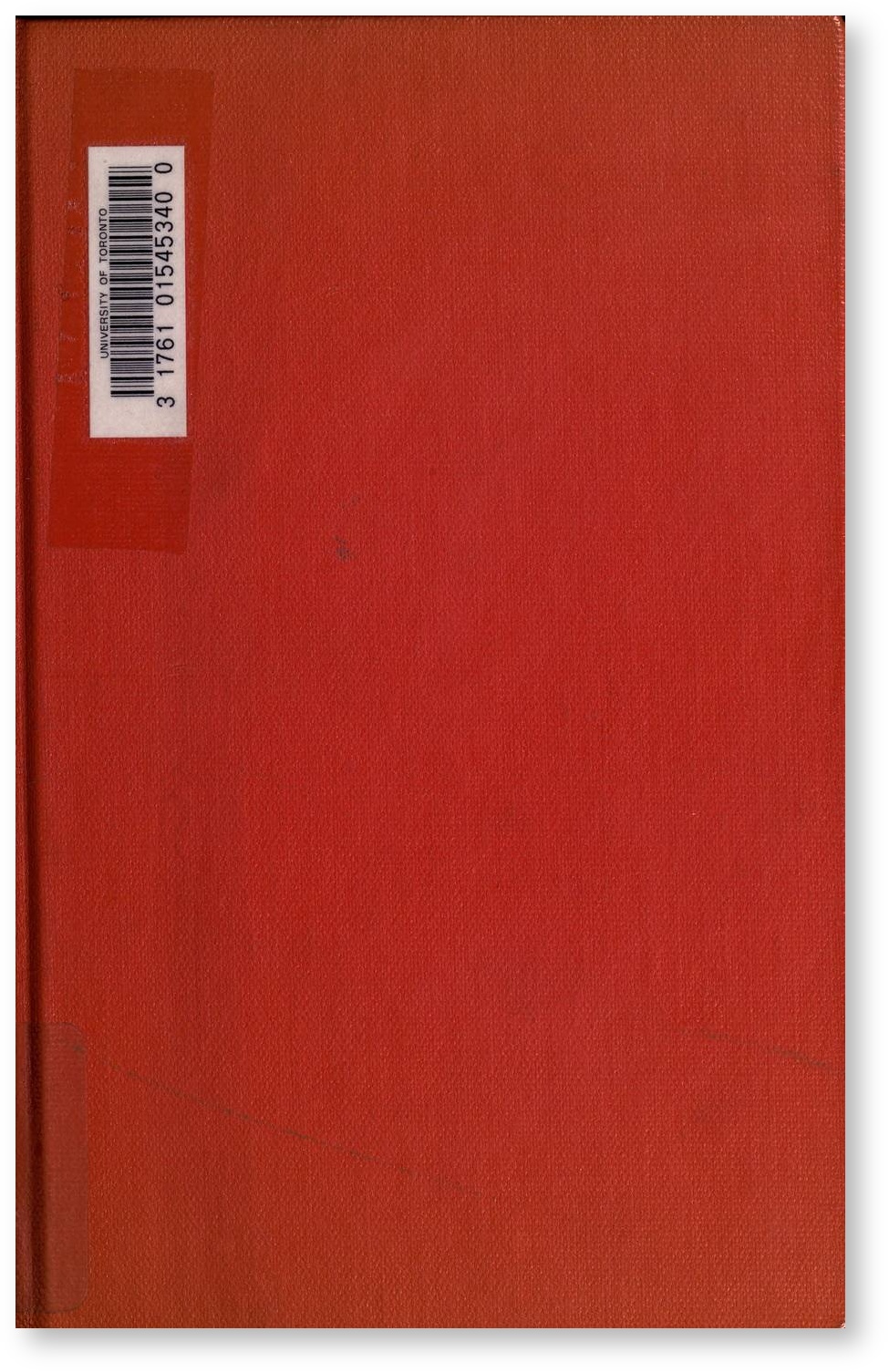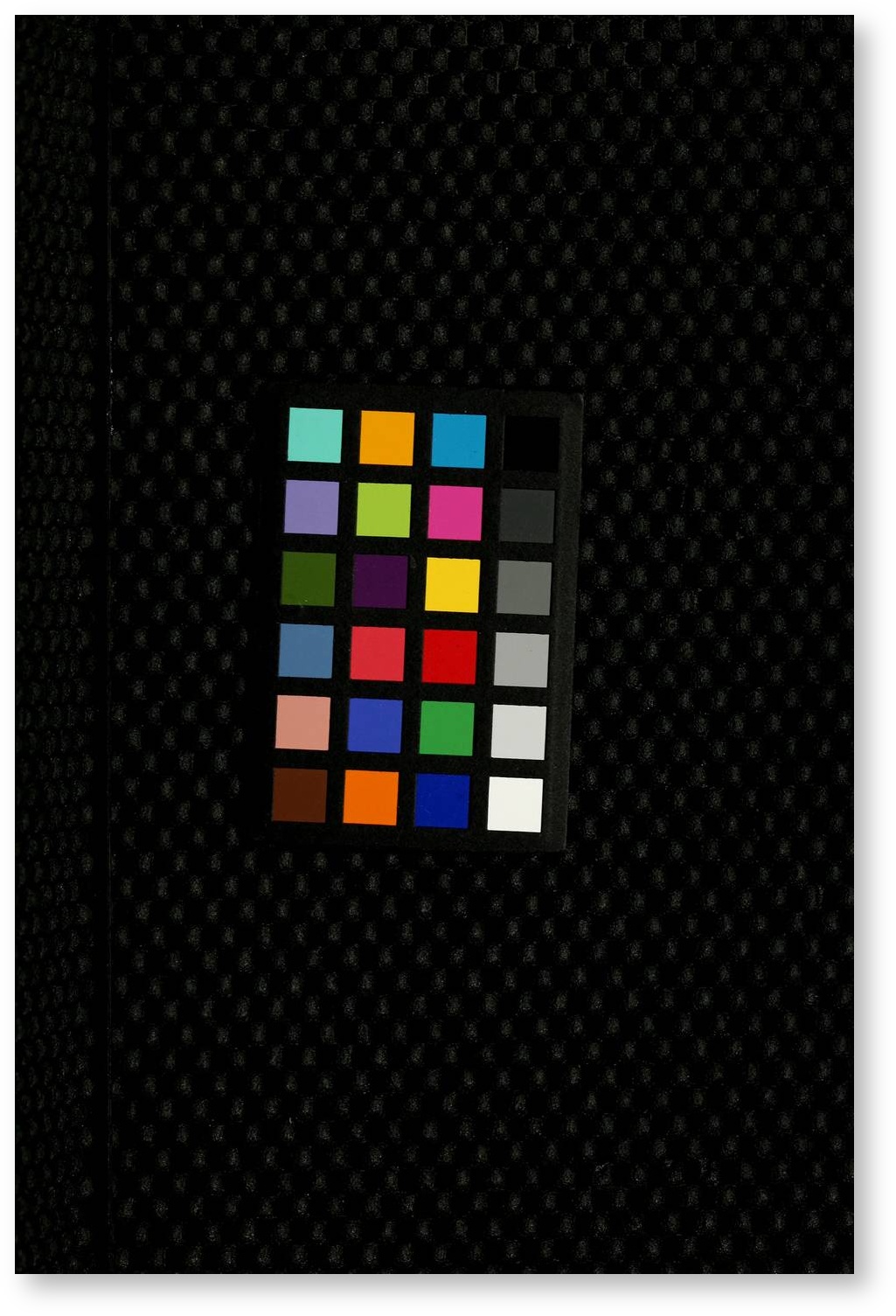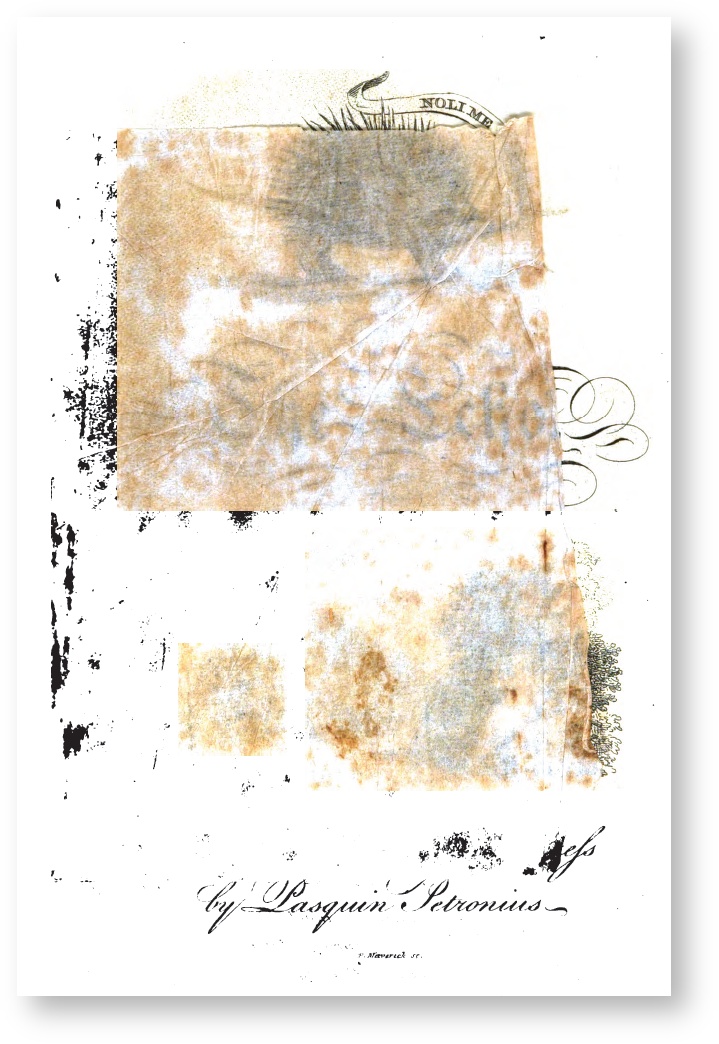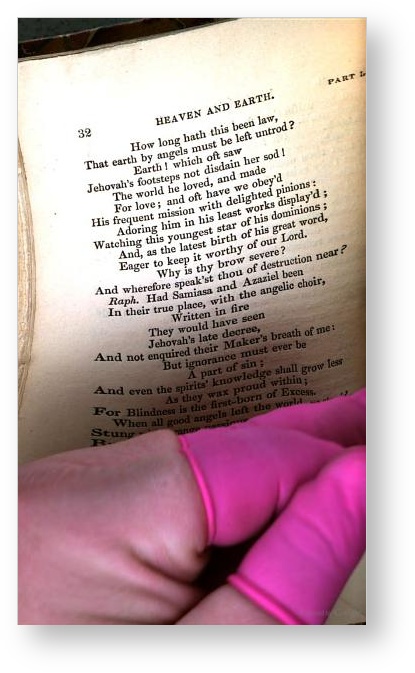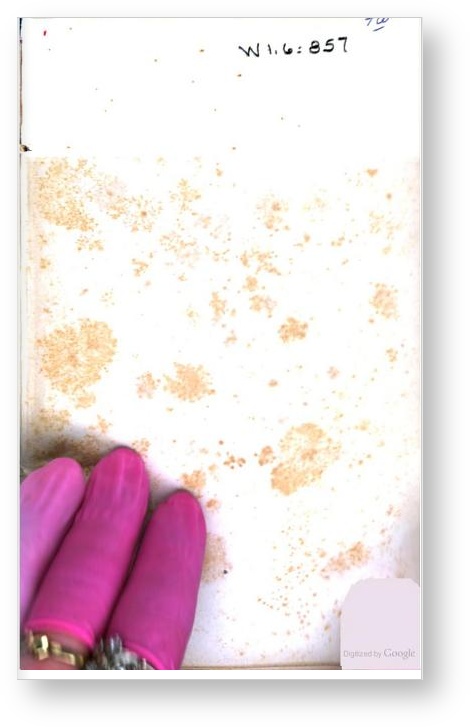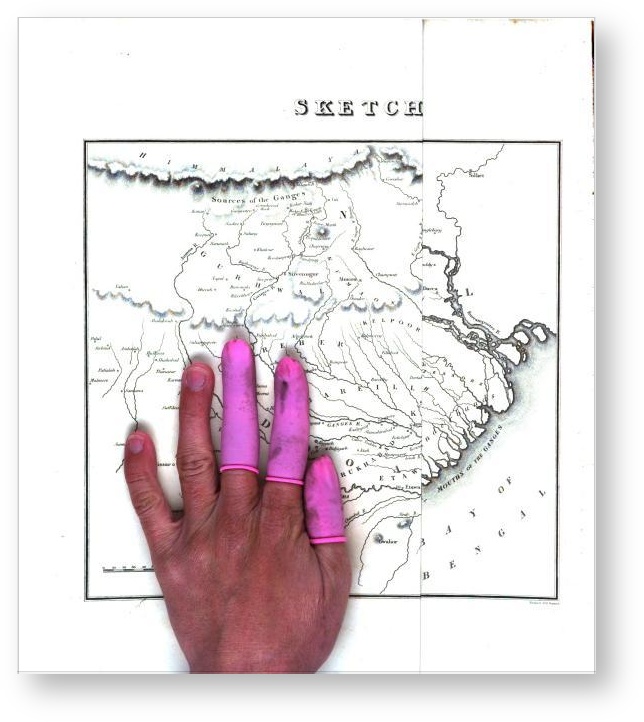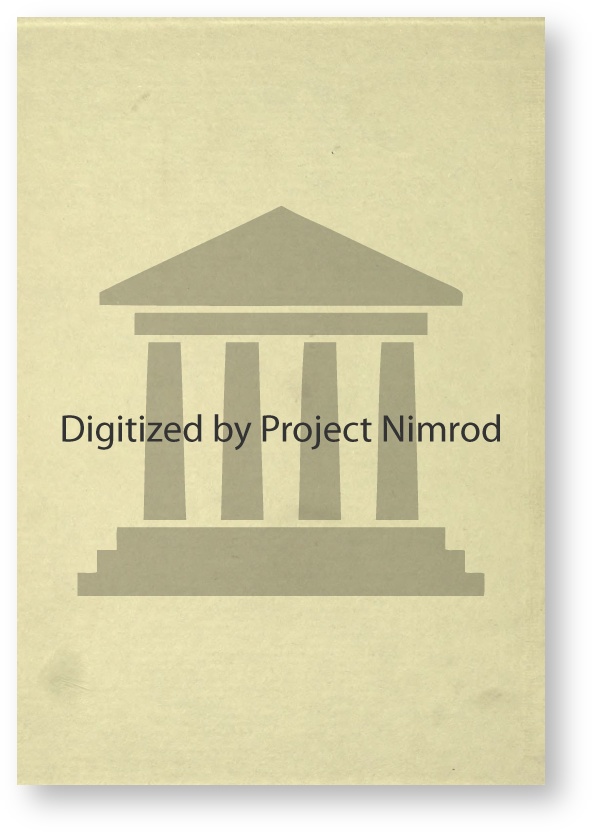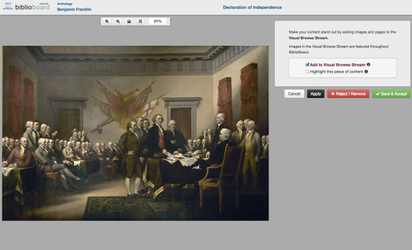Use the Review Quality Panel to view the visual presentation of each item in the Anthology and assign highlights. Here, for images, audio files, and video files, you merely approve the quality of the content. For PDF items, you select title pages and thumbnails and have the ability to hide any pages you don't want your users to see such as blank pages, watermarks, or mis-scanned pages.
...
Use Filter selector in the top right-hand corner to filter the list by Accepted, Rejected or Pending status.
Status
- Accepted – You have opened the item in Item View and clicked the button
- Rejected – You have opened the item in Item View and clicked the button
- Pending – You have performed neither of these actions
Removing Items
Click the button to remove an item from the Anthology. You can add an item again by returning to the Content Status Panel, locating the piece of content and clicking the button.
...
| Excerpt | ||||||||||
|---|---|---|---|---|---|---|---|---|---|---|
Sometimes, scanned books and documents contain pages that need to be hidden from users in the final product. Below, we've listed some examples of pages that you should Hide. Click on a thumbnail below to see a larger version.
How To SelectTo select a page as the title page or thumbnail, to add it to the VBS or to hide, select that page by clicking on it. Then, you can right click on the page and select the correct checkbox. Alternatively, you can click on the page and then mouse over to the checkboxes on the right and select the appropriate option, or you can use keyboard shortcuts. T=Title Page B=Thumbnail H=Hide V=Visual Browse Stream These shortcuts work by selecting the appropriate page with your mouse or by using the arrow keys on your keyboard, then tapping the correct buttons on your keyboard. Save/RejectOnce you have finished reviewing the quality of an object, click the button to close the content and return to the Review Quality Panel List View. If the object has a great number of mis-scanned pages, is of low quality or is incomplete, click the button to remove it from your anthology. If the item was pulled from our database, rejecting it will indicate to future curators that this item is of low quality. Item View: Images, Audio Files and VideosFor images, make sure that the image preview is of high quality. This is the same quality the image will appear to the end user. All images will be automatically added to the VBS. For audio files and videos, click play on the preview generated. Make sure that the preview works appropriately, as well as that the audio or video file contained is of high quality (audio is discernible, video isn't pixilated, etc.). None of these media types are eligible to be in the VBS. Above is a screenshot of the way Creator displays all images, audio files and video files. These are treated as a single piece of content that can be accepted or rejected overall. Instead of choosing title pages and thumbnails, the curator's job here is to determine if the piece of content is of sufficiently high quality. Is the picture pixilated? Is the audio discernible? Is the video high resolution? HighlightYou have the ability to highlight items in Review Quality as well as in Describe. Every Anthology is required to have a minimum of one highlight, but you can always highlight more than that if you would like. Items that are highlighted are prominently displayed in the Anthology on BiblioBoard Library with a highlight banner across their thumbnail image. Simply check the box next to "Highlight this piece of content" to highlight that specific item. Save/RejectOnce you have finished reviewing the quality of an object, click the button to close the content and return to the Review Quality Panel List View. If the object has a great number of mis-scanned pages, is of low quality or is incomplete, click the button to remove it from your anthology. If the item was pulled from our database, rejecting it will indicate to future curators that this item is of low quality. FinishAfter completing the Review Quality step, you are ready to move to the Describe Panel. |
...