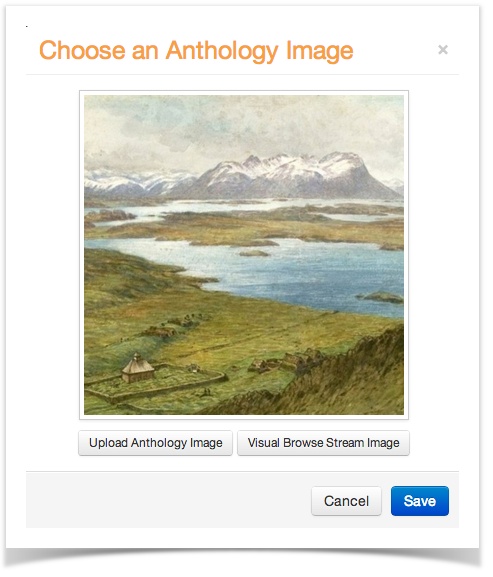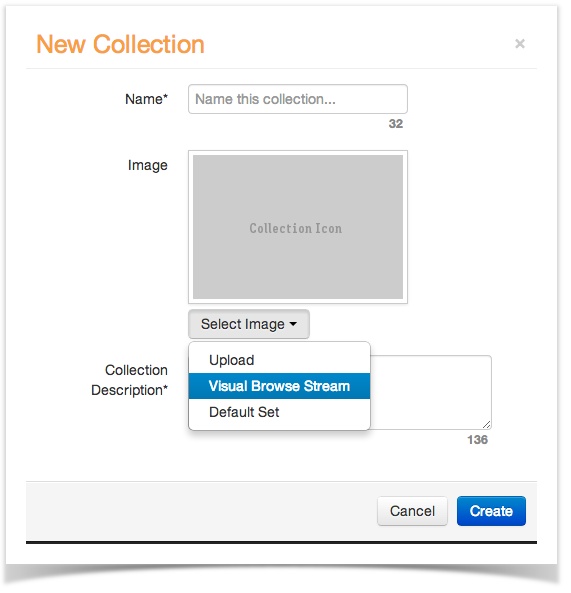When you're working in the Review Quality Panel, you're on the lookout for title pages, thumbnail images, pages to be hidden and pages to add to the visual browse stream. Confused about that last bit?
Visual Browse Stream (VBS) images can be any image or page from a book, article or document. All stand alone images are automatically added to the VBS. For books, articles or documents, VBS image are selected by right clicking on the page of interest and selecting the Visual Browse Stream checkbox, or by clicking on the page of interest then mousing over to the Visual Browse Stream checkbox on the right side of the page, or by clicking on the page of interest and pressing the "V" key on your keyboard.
Visual Browse Stream images are used in three ways:
- Curators can select Visual Browse Stream images for Collection icons and Anthology icons in the Collections Panel and Anthology Image Panel, respectively.
End-users can see a list of all the Visual Browse Stream images inside a particular item when they view its details page on BiblioBoard.
Book Details PageVisual Browse Stream Images:
- End-users can also browse through a random assortment of Visual Browse Stream images from any Anthology on BiblioBoard by clicking "Visual Browse" on the BiblioBoard homepage. The experience created here is similar to that of a patron browsing the stacks of a library, or a shopper browsing the shelves of a bookstore. From here, the end-user can click on the item (the digital equivalent to pulling an interesting item off the shelf) to be brought to the content page, at which point they can either open the item up to view it closer to click into the Anthology from which it came to learn more about the topic overall.
A good VBS image is visually appealing and has the potential to represent a collection or an Anthology. You are not required to enter anything as a VBS, and there is no limit to how many VBS images you can have.
Good VBS Candidates
Striking images like this one are great additions to the VBS. Not only could this be a wonderful choice as a Collection or Anthology image; it is also attractive to users using the Visual Browse. It matters not if this image was an image file, an article, a document or a page from a book—or even a cover of the one of these content types. All that matters is that it is a colorful, interesting image.
Many older books have full-page images in the middle of the book. These are perfectly good items to add to the VBS.
If the page has any text surrounding the image, fine judgement must be utilized when determining if this image is still worth adding to the VBS. If the image is mediocre and it is surrounded by text, leave it out. But if an image is appealing and it has some text surrounding it, but is the general focus of the page, it is still acceptable to add to the VBS.
Bad VBS Candidates
For images from books, articles or documents that have a significant amount of text surrounding the image, like the ones below, please do not add these items to the VBS. If the image in question is particularly unique or significant, see if you can find another version of the image to add.
For pages from books, articles or documents that consist entirely of text, do not add these to the VBS.
Title pages should not be added to the VBS.