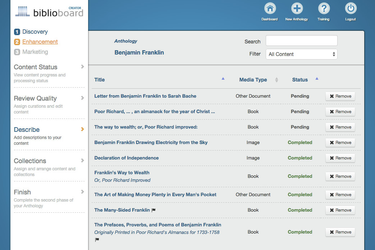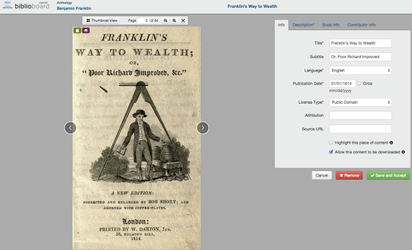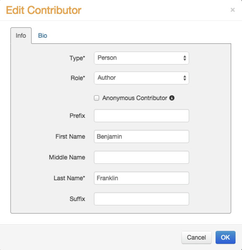Describe Panel
Use the Describe Panel to view, add or edit the metadata associated with the items in your anthology. After objects have been Accepted in the Review Quality Panel, they will appear in the Describe panel.
Content View
Click on an object’s title to open it and edit its metadata. Creator displays the object on the left-hand side of the page. On the right, Creator displays the object’s metadata information, divided up among four tabs:
- Info
- Description
- Object Info (the title of this tab will change depending on the type of object)
- Contributor Info
If you noticed that the content of any metadata field is incorrect, please correct it. All of the fields required are designated by an asterisk (*). Even if a field is not marked as required, fill in as much information as you can.
Info
Title: Enter the title of the item using proper title capitalization. This is a required field.
Subtitle: Enter the subtitle of the item, if applicable. Use proper title capitalization. This is an optional field.
Language: Choose the language that appears in the item. If the item is a translation of a work in another language, choose the language of the translation and not the original. If the item does not contain any linguistic content (such as a painting, recording of instrumental music, etc.) select "No linguistic content." This is a required field.
Publication Date: Enter the date an item was published or created in mm/dd/yyyy format. Sometimes you will only have the year of publication and not the exact month or day. In cases like this, enter the month and day as "01". For example, an object published in the year 1812 would have its date entered as "01/01/1812". Check the Circa box for approximate dates. This is a required field.
License Type: Select the copyright license that applies to the object you are uploading.This is a required field.
- Public Domain – Works originally published or created before 1923 or works published by the government and no longer under copyright.
- Fair Use – Works that are under an exclusive copyright but for which have been granted a limited exception to that exclusive agreement.
- Creative Commons Attribution – Works offered under a Creative Commons Attribution license. This license lets you reuse, remix, tweak and build upon others' work, so long as you credit the original creator.
- Creative Commons Attribution Share-Alike – Works offered under a Creative Commons Attribution Share-Alike license. This license lets you remix, tweak and build upon others' work, so long as you credit the original creator and license new creations under the identical terms. This is the license used by Wikipedia, and is recommended for materials that would benefit from incorporating content from Wikipedia and similarly licensed projects.
- Creative Commons NoDeriv – Works offered under a Creative Commons NoDeriv license. This license allows BiblioBoard to redistribute a work so long as it is passed along unchanged and in whole, with credit to the original creator.
- I am the copyright holder – Works created by you or your organization, or for which you or your organization own the copyright.
- I have licensed this content from the copyright holder – Works for which you or your organization have negotiated a license from the copyright holder.
If you are uploading an object covered by a Creative Commons license, the Attribution field before uploading. For more information about Creative Commons licenses, please visit the Creative Commons website.
Attribution: If required by the item's Creative Commons license, enter the name of the item's author or licensor (but not in any way that suggests that they endorse you or your use of the work). The item's Creative Commons license may contain more specific information. For items found in a public domain repository, you may also enter a courtesy credit line in this field.
Source URL: For items offered under a Creative Commons license, enter the URL you used to download the item from the internet. If the file you are uploading is available elsewhere on the internet (for example, on your organization's website), you may enter the URL here as well. This field is an optional field.
Highlight: Every anthology has a set of objects that we refer to as “Highlights.” These are the most interesting, popular or visually appealing objects. In Creator, you’ll choose these highlights using the "Highlight this piece of content" checkbox in the Info tab.
Download: The final checkbox in the info tab allows curators to control whether this piece of content will be available for download in the BiblioBoard. Here, keep in mind whether this piece of content is in the public domain or not. This checkbox will be checked or unchecked on the Anthology level as per the curator's or organization's preference, but any content-level changes to their previously indicated preference can be made with this box.
Description
Enter a short description for each object. We recommend 1-3 sentences. For example:
The Montgomery, Alabama Junior League’s Southern Recipes offers a nostalgic look back at the age-old tradition of local junior leagues offering cookbooks to their community.
Or:
Still a cherished tradition among many southern junior leagues, Southern Recipes is the perfect example of an early cookbook compiled by members of a community for the community. However, it’s this book’s hand-written pages and entertaining illustrations that truly take readers back to early 20th-century Montgomery, Alabama. With everything from mint cocktails to cheese balls, creole shrimp to meat loaf, and even sherbet molds to ice box cakes, this book will equip anyone with the tools they need to throw a truly southern soirée.
The above examples are italicized to draw attention to them, but in Creator, they would appear as regular text. The option of adding bold, italics and underline to any text in a description is available. These can be added at the curator's discretion for emphasis or stylized formatting. The only instances where special formatting is required is for when referring to titles of certain types of art.
Object Info
Books: Enter the publisher, place of publication, volume number and edition number. For volume number, use Arabic numerals (1, 2, 3, etc.). For edition number, spell out the name of the edition, but do not enter the word "Edition." For example: "Revised," "New," "Second." Otherwise, use Arabic numerals. These are all optional fields. Then, Select a category from the available list. This is a required field. Any secondary or tertiary categories selected are optional.
Articles: Enter the publisher of the periodical, the volume in Arabic numbers, volume number in Arabic numbers and the page range, listed as the first and last page of the article, separated by a dash: "42-57." These are all optional fields. Then, enter the periodical, or the name of the newspaper, magazine, journal or other periodical that originally printed the article. This is a required field.
Images: Choose a medium format from the available listings. This is a required field. Then, enter keywords related to the image file that is being uploaded to increase searchability. For example, if you are uploading an image file of the van Gogh's The Starry Night, you might enter: van Gogh, Vincent van Gogh, Starry Night, The Starry Night, post-impressionism, painting, Museum of Modern Art, MoMA. To learn more about searchability, visit our page on understanding SEO. This is an optional field.
Other Documents: Enter the publisher of the document. This is an optional field. Then, Choose the medium format from the list of available options. This is a required field.
Audio: Enter keywords related to the audio file that is being uploaded to increase searchability. For example, when uploading an audio file of Handel’s Messiah, you might enter: Handel, Jesus Christ, Hallelujah chorus, religion, christianity, classical music, orchestra, choir. To learn more about searchability, visit our page on understanding SEO. This is a required field.
Videos: Enter keywords related to the video that is being uploaded to increase searchability. For example, when uploading a video of Stephen Hawking's TEDTalk "Questioning the Universe," you might enter: Stephen Hawking, Hawking, Questioning the Universe, TEDTalk, TED, TED Conference, universe, big bang, science. To learn more about searchability, visit our page on understanding SEO. This is a required field.
Contributor Info
To add a contributor to your piece of content, click the green button. You can continue clicking this button to add as many contributors as are necessary. Contributors can be authors, illustrators, editors, etc. For scanned books added using the Search panel, Creator will generate a list of contributors. Sometimes, there are extraneous names in this tab, such as the name of a book’s printer or the name of its former owner. Delete these entries.
Info: Here is where you enter the name of the contributor. First, choose the type from the options "person" and "corporation." Then, choose the role the played from our list of available options. If the contributor is a corporation, and this can refer to a company or any type of cohesive group, enter the name of that corporation. If the contributor is a person, enter the first, middle, last name in the respective fields. Many ancient writers went by a single name, such as “Socrates” or “Plato.” In these cases, enter the author’s name in the Last Name field. Do not enter the author’s name in the First Name field. If an author is “Unknown” or “Anonymous,” select the "Anonymous Contributor" button.
For some scanned books added using the Search panel, Creator will often list birth and death dates after an author’s name. Delete this information.
Bio: The Bio tab can be used to enter a short biography of the person or corporation who created the object. This is not a required field.
Finished
When all of the meta-data has been entered and verified, save your entry by clicking the button. If you do not want this piece of content in your Anthology, you can click the button.
You may now move on to the Collections Panel.