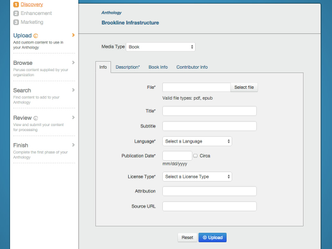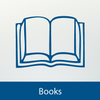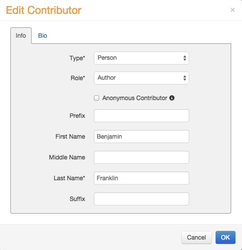Upload Panel
Use the Upload Panel to add custom content to your Anthology. With this panel, you will choose your own files, complete various metadata fields, and upload the items to BiblioBoard. The Upload Panel is useful if you have a wealth of your own content to upload. If this doesn't apply your Anthology, skip this step and proceed to the Search Panel.
BiblioBoard supports six media types: books, articles, images, other documents, audio files and video files. The metadata fields displayed for each media type are slightly different. The differences are explained below. In order to have the best metadata possible, please fill in as many metadata fields as you can, although only fields marked with an asterisk are required.
Once you upload an item to BiblioBoard Creator in the Discovery Phase, you will be able to edit the item's metadata in the Enhancement Phase.
Media Types
Once you select an item's Media Type, you will not be able change it without removing the item from your anthology, wiping the metadata and starting over.
BiblioBoard supports six types of content. Below is a a general overview of the different types. The distinctions can be fuzzy at times, particularly between Book, Article and Other Document. As a curator, use your best editorial judgment to determine which media type is the most appropriate.
Book
Use this category for multipage documents originally printed and bound as books. If a document has a title page, upload it using this media type. Books are uploaded as PDF or ePub files.
Article
Articles may be scholarly journal articles, magazine articles or newspaper articles. Use this category only for individual articles. To upload a complete issue of a periodical, use the Other Document type. Articles are uploaded as PDF, ePub, JPG, PNG, or GIF files (GIF and PNG images will be converted to JPG).
Image
This media supports single image files. Images include photographs, paintings, drawings, sculptures and other visual objects. Images are uploaded as JPG, PNG or GIF files (GIF and PNG images will be converted to JPG). TIFF files are not supported. See Converting TIFF to JPEG Using Preview.app for information on converting TIFF files.
Other Document
Other Document is a catch-all category for objects that don’t fall into the other categories. Documents may be single or multi-page and include pamphlets, posters, broadsheets, manuscripts and ephemera. Documents are uploaded as PDF, ePub, JPG, PNG or GIF files (GIF and PNG images will be converted to JPG).
Audio
Audio can augment your Anthology by offering music recordings, speeches and audiobooks. Upload audio files in MP3 format.
Video
Video files are another multimedia file type that can give your Anthology depth. You can upload your video directly to Creator. Videos are uploaded as mp4, mpg, avi, 3gp, flv, divx, webm or ogg files.
Info Tab
Depending on which Media Type you select, the Upload Panel will display slightly different metadata fields. Required metadata fields are indicated by an asterisk (*) beside the name of the field. In order to have complete and accurate metadata, we recommend filling out the metadata fields as fully as possible.
File
Used by books, articles, images, other documents and audio
Click and choose the file you wish to upload. The maximum size for uploads is 1024MB (1GB), with the exception of ePubs which are 100 MB. For a complete list of file specifications, please see File Types and Specifications. This is a required field.
Remember to preview your video before clicking the Upload button to ensure that it displays correctly.
Title
Enter the title of the item using proper title capitalization. This is a required field.
Subtitle
Enter the subtitle of the item, if applicable. Use proper title capitalization. This is an optional field.
Language
Choose the language that appears in the item. If the item is a translation of a work in another language, choose the language of the translation and not the original. If the item does not contain any linguistic content (such as a painting, recording of instrumental music, etc.) select "No linguistic content." This is a required field.
Publication Date
Enter the date an item was published or created in mm/dd/yyyy format.
Sometimes you will only have the year of publication and not the exact month or day. In cases like this, enter the month and day as "01". For example, an object published in the year 1812 would have its date entered as "01/01/1812".
Check the Circa box for approximate dates.
This is a required field.
License Type
Select the copyright license that applies to the object you are uploading.
Public Domain – Works originally published or created before 1923 or works published by the government and no longer under copyright.
- Fair Use – Works that are under an exclusive copyright but for which have been granted a limited exception to that exclusive agreement.
- Creative Commons Attribution – Works offered under a Creative Commons Attribution license. This license lets you reuse, remix, tweak and build upon others' work, so long as you credit the original creator.
- Creative Commons Attribution Share-Alike – Works offered under a Creative Commons Attribution Share-Alike license. This license lets you remix, tweak and build upon others' work, so long as you credit the original creator and license new creations under the identical terms. This is the license used by Wikipedia, and is recommended for materials that would benefit from incorporating content from Wikipedia and similarly licensed projects.
- Creative Commons NoDeriv – Works offered under a Creative Commons NoDeriv license. This license allows BiblioBoard to redistribute a work so long as it is passed along unchanged and in whole, with credit to the original creator.
- I am the copyright holder – Works created by you or your organization, or for which you or your organization own the copyright.
- I have licensed this content from the copyright holder – Works for which you or your organization have negotiated a license from the copyright holder.
If you are uploading an object covered by a Creative Commons license, the Attribution field is required. For more information about Creative Commons licenses, please visit the Creative Commons website.
This is a required field.
Attribution
If required by the item's Creative Commons license, enter the name of the item's author or licensor (but not in any way that suggests that they endorse you or your use of the work). The item's Creative Commons license may contain more specific information. For items found in a public domain repository, you may also enter a courtesy credit line in this field.
Source URL
For items offered under a Creative Commons license, enter the URL you used to download the item from the internet.
If the file you are uploading is available elsewhere on the internet (for example, on your organization's website), you may enter the URL here as well.
This field is an optional field.
Description Tab
Enter a brief description of the content you are uploading. It is recommended that this description be between three and five sentences in length, but the curator can enter as much or as little as they desire. Enter the description in complete sentences. This is a required field.
The option of adding bold, italics and underline to any text in a description is available. These can be added at the curator's discretion for emphasis or stylized formatting.
Media Type-Specific Tabs
Books
Enter the publisher, place of publication, volume number and edition number. For volume number, use Arabic numerals (1, 2, 3, etc.). For edition number, spell out the name of the edition, but do not enter the word "Edition." For example: "Revised," "New," "Second." Otherwise, use Arabic numerals. These are all optional fields.
Select a category from the available list. This is a required field. Any secondary or tertiary categories selected are optional.
Articles
Enter the publisher of the periodical, the volume in Arabic numbers, volume number in Arabic numbers and the page range, listed as the first and last page of the article, separated by a dash: "42-57." These are all optional fields.
Enter the periodical, or the name of the newspaper, magazine, journal or other periodical that originally printed the article. This is a required field.
Images
Choose a medium format from the available listings. This is a required field.
Enter keywords related to the image file that is being uploaded to increase searchability. For example, if you are uploading an image file of the van Gogh's The Starry Night, you might enter: van Gogh, Vincent van Gogh, Starry Night, The Starry Night, post-impressionism, painting, Museum of Modern Art, MoMA. To learn more about searchability, visit our page on understanding SEO. This is an optional field.
Other Documents
Enter the publisher of the document. This is an optional field.
Choose the medium format from the list of available options. This is a required field.
Audio
Enter keywords related to the audio file that is being uploaded to increase searchability. For example, when uploading an audio file of Handel’s Messiah, you might enter: Handel, Jesus Christ, Hallelujah chorus, religion, christianity, classical music, orchestra, choir. To learn more about searchability, visit our page on understanding SEO. This is a required field.
Videos
Enter keywords related to the video that is being uploaded to increase searchability. For example, when uploading a video of Stephen Hawking's TEDTalk "Questioning the Universe," you might enter: Stephen Hawking, Hawking, Questioning the Universe, TEDTalk, TED, TED Conference, universe, big bang, science. To learn more about searchability, visit our page on understanding SEO. This is a required field.
Contributor Info Tab
To add a contributor to your piece of content, click the green button. You can continue clicking this button to add as many contributors as are necessary. Contributors can be authors, illustrators, editors, etc. For scanned books added using the Search panel, Creator will generate a list of contributors. Sometimes, there are extraneous names in this tab, such as the name of a book’s printer or the name of its former owner. Delete these entries.
Info
Here is where you enter the name of the contributor. First, choose the type from the options "person" and "corporation." Then, choose the role they played from our list of available options. If the contributor is a corporation, and this can refer to a company or any type of cohesive group, enter the name of that corporation. If the contributor is a person, enter the first, middle last name in the respective fields. Many ancient writers went by a single name, such as “Socrates” or “Plato.” In these cases, enter the author’s name in the Last Name field. Do not enter the author’s name in the First Name field. If an author is “Unknown” or “Anonymous,” select the "Anonymous Contributor" button and it will be entered in the Last Name field.
For some scanned books added using the Search panel, Creator will list birth and death dates after an author’s name. Delete this information.
Bio
The Bio tab can be used to enter a short biography of the person or corporation who created the object. This is not a required field. When you are satisfied with the information entered in Info and Bio, click the "OK" button to add this name to your list.
Finishing Up
When you have filled out the appropriate fields, click to upload the file to BiblioBoard. If you are uploading multiple items, return to the top of the panel and begin the process again for your next item. Open the Review Panel to see a list of the content you've already uploaded as well as those items you've added using the Search Panel.